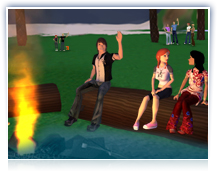
A Great Way To Meet New People
We love a casual get-together, enjoy a friendly game where you can beat the pants off of friends old and new.
Enjoy! We think you’ll be back to try all our 3D social games.
Frequently Asked Questions
Play Gin
Getting Started
Ready for a fun game of Gin? All you need is to find an open seat at someone’s table. Or you can get a game table of your own and have a friend join you! You’ll also need a zone so you can take your table out. You can choose from a wide variety of zones and tables at Shop Central.
The Rules
The Rules Page is a great resource for both experienced and inexperienced players. If you already know how to play Gin, the Quick Tips will tell you all you need to know about There Gin. If you haven’t played Gin before, you can learn by reading the simple rules.
Find a Seat at a Table
Finding a game is easy! Just click on the Activities button at the bottom of your screen and choose Find Activities > Open Card Games. A web page will open with a list of all card tables with open seats. See one that looks like fun? Just click the Visit button and you'll be taken directly to the table. Grab a seat and -- voila -- you're in the game!
Place Your Table in a Zone
If you’ve purchased a Gin table, you’ll need a place to take it out. You can purchase or rent a house, a PortaZone, or some other type of zone -- or you can schedule an event for free at one of the many available public zones. You can search for those here and here.
Take Out Your Table
When you’ve settled on a location, it’s time to take out your Gin table. It will appear in your My Things menu, which you can access at the bottom of your screen. Choose My Things, find the table in your list of items, and then select Take One Out. The table will hover in front of you and you can walk around to find the perfect spot. When you’re happy with the table’s position, click Place Here. Once the table is out, click its Action Tag and select Join Game.
Start the Game
Once you’ve placed your table, it’s time to play. Select New Game from the game HUD, and then click OK. This will open the Table Options page, where you can set things like whether you want Rummy or Oklahoma style of play. When you’ve finished tweaking the game settings, click the Save button. The dealer will be prompted to deal the cards, and then the game is underway!
Need a Second Player?
You can always check People > Buddies > Show Buddies to see who’s online and then ask someone to join you. Also, your card game is listed by default. This means that your table will appear in the Activities list of Open Card Games and you could be joined by another player who’s looking for a game.
Privacy
If you're hosting a game and want to keep it private, you can easily unlist it by opening your Table Options page and clicking Host Options > Listed > No. Be sure to click the Save button. This will prevent your game from being displayed on the Open Card Games page.
Play Hearts
Getting Started
Ready for a fun game of Hearts? All you need is a game table and 3 friends to join you. Tables can be purchased from Shop Central and are available in a variety of styles. You can also find a game at someone else’s table.
The Rules
The Rules Page is a great resource for both experienced and inexperienced players. If you already know how to play Hearts, the Quick Tips will tell you all you need to know about There Hearts. If you haven’t played Hearts before, you can learn by reading the simple rules.
Find a Seat at a Table
Finding a game is easy! Just click on the Activities button at the bottom of your screen and choose Find Activities > Open Card Games. A web page will open with a list of all card tables with open seats. See one that looks like fun? Just click the Visit button and you'll be taken directly to the table. Grab a seat and -- voila -- you're in the game!
Place Your Table in a Zone
If you’ve purchased a Hearts table, you’ll need a place to take it out. You can purchase or rent a house, a PortaZone, or some other type of zone -- or you can schedule an event for free at one of the many available public zones. You can search for those here and here.
Take Out Your Table
When you’ve settled on a location, it’s time to take out your Hearts table. It will appear in your My Things menu, which you can access at the bottom of your screen. Choose My Things, find the table in your list of items, and then select Take One Out. The table will hover in front of you and you can walk around to find the perfect spot. When you’re happy with the table’s position, click Place Here. Once the table is out, click its Action Tag and select Join Game.
Start the Game
Once you’ve placed your table, it’s time to play. Select New Game from the game HUD, and then click OK. This will open the Table Options page, where you can set things like whether you want Standard, Omnibus, or Hooligan style of play. When you’ve finished tweaking the game settings, click the Save button. The dealer will be prompted to deal the cards, and then the game is underway!
Need More Players?
You can always check People > Buddies > Show Buddies to see who’s online and then ask someone to join you. Also, your card game is listed by default. This means that your table will appear in the Activities list of Open Card Games and you could be joined by other players who are looking for a game.
Privacy
If you're hosting a game and want to keep it private, you can easily unlist it by opening your Table Options page and clicking Host Options > Listed > No. Be sure to click the Save button. This will prevent your game from being displayed on the Open Card Games page.
Play Motu Motu
Getting Started
Motu Motu is a two to four person game based on Mau Mau, a variation of the Crazy Eights family of card games. All you need is some friends and a table to get started. Tables can be purchased from Shop Central and are available in a variety of styles. You can also find a game at someone else’s table.
The Rules
The Rules Page is a great resource for both experienced and inexperienced players. If you already know how to play Motu Motu, the Quick Tips will tell you all you need to know about There Motu Motu. If you haven’t played Motu Motu before, you can learn by reading the simple rules.
Find a Seat at a Table
Finding a game is easy! Just click on the Activities button at the bottom of your screen and choose Find Activities > Open Card Games. A web page will open with a list of all card tables with open seats. See one that looks like fun? Just click the Visit button and you'll be taken directly to the table. Grab a seat and -- voila -- you're in the game!
Place Your Table in a Zone
If you’ve purchased a Motu Motu table, you’ll need a place to take it out. You can purchase or rent a house, a PortaZone, or some other type of zone -- or you can schedule an event for free at one of the many available public zones. You can search for those here and here.
Take Out Your Table
When you’ve settled on a location, it’s time to take out your Motu Motu table. It will appear in your My Things menu, which you can access at the bottom of your screen. Choose My Things, find the table in your list of items, and then select Take One Out. The table will hover in front of you and you can walk around to find the perfect spot. When you’re happy with the table’s position, click Place Here. Once the table is out, click its Action Tag and select Join Game.
Start the Game
Once you’ve placed your table, it’s time to play. Select New Game from the game HUD, and then click OK. This will open the Table Options page, where you can set things like the minimum number of players and the maximum number of points. When you’ve finished tweaking the game settings, click the Save button. The dealer will be prompted to deal the cards, and then the game is underway!
Need More Players?
You can always check People > Buddies > Show Buddies to see who’s online and then ask someone to join you. Also, your card game is listed by default. This means that your table will appear in the Activities list of Open Card Games and you could be joined by other players who are looking for a game.
Privacy
If you're hosting a game and want to keep it private, you can easily unlist it by opening your Table Options page and clicking Host Options > Listed > No. Be sure to click the Save button. This will prevent your game from being displayed on the Open Card Games page.
Play Spades
Getting Started
Ready for a fun game of Spades? All you need is a game table and 3 friends to join you. Tables can be purchased from Shop Central and are available in a variety of styles. You can also find a game at someone else’s table.
The Rules
The Rules Page is a great resource for both experienced and inexperienced players. If you already know how to play Spades, the Quick Tips will tell you all you need to know about There Spades. If you haven’t played Spades before, you can learn by reading the simple rules.
Find a Seat at a Table
Finding a game is easy! Just click on the Activities button at the bottom of your screen and choose Find Activities > Open Card Games. A web page will open with a list of all card tables with open seats. See one that looks like fun? Just click the Visit button and you'll be taken directly to the table. Grab a seat and -- voila -- you're in the game!
Place Your Table in a Zone
If you’ve purchased a Spades table, you’ll need a place to take it out. You can purchase or rent a house, a PortaZone, or some other type of zone -- or you can schedule an event for free at one of the many available public zones. You can search for those here and here.
Take Out Your Table
When you’ve settled on a location, it’s time to take out your Spades table. It will appear in your My Things menu, which you can access at the bottom of your screen. Choose My Things, find the table in your list of items, and then select Take One Out. The table will hover in front of you and you can walk around to find the perfect spot. When you’re happy with the table’s position, click Place Here. Once the table is out, click its Action Tag and select Join Game.
Start the Game
Once you’ve placed your table, it’s time to play. Select New Game from the game HUD, and then click OK. This will open the Table Options page, where you can set things like the maximum number of points. When you’ve finished tweaking the game settings, click the Save button. The dealer will be prompted to deal the cards, and then the game is underway!
Need More Players?
You can always check People > Buddies > Show Buddies to see who’s online and then ask someone to join you. Also, your card game is listed by default. This means that your table will appear in the Activities list of Open Card Games and you could be joined by other players who are looking for a game.
Privacy
If you're hosting a game and want to keep it private, you can easily unlist it by opening your Table Options page and clicking Host Options > Listed > No. Be sure to click the Save button. This will prevent your game from being displayed on the Open Card Games page.
Play Habanero Holdem
Getting Started
Habanero Holdem is a two to eight person game based on Texas Hold ‘Em. Just like its real world counterpart, you can purchase chips, place bets, and bluff your way to the top. But unlike Texas Hold ‘Em, you can't actually win money. In order to comply with online gambling laws, winners will simply get the honor and glory of being the best -- and will see their rankings posted prominently on the site.
The Rules
The Rules Page is a great resource for both experienced and inexperienced players. If you already know how to play this style of poker, the Quick Tips will tell you all you need to know about There’s version. If you haven’t played Habanero Holdem before, you can learn by reading the simple rules. Then all you need is a game table and some friends to get started. Tables can be purchased from Shop Central and are available in a variety of styles and sizes. You can also find a game at someone else’s table.
Find a Seat at a Table
Finding a game is easy! Just click on the Activities button at the bottom of your screen and choose Find Activities > Open Card Games. A web page will open with a list of all card tables with open seats. See one that looks like fun? Just click the Visit button and you'll be taken directly to the table. Grab a seat and -- voila -- you're in the game!
Place Your Table in a Zone
If you’ve purchased a Habanero Holdem table, you’ll need a place to take it out. You can purchase or rent a house, a PortaZone, or some other type of zone -- or you can schedule an event for free at one of the many available public zones. You can search for those here and here.
Take Out Your Table
When you’ve settled on a location, it’s time to take out your Habanero Holdem table. It will appear in your My Things menu, which you can access at the bottom of your screen. Choose My Things, find the table in your list of items, and then select Take One Out. The table will hover in front of you and you can walk around to find the perfect spot. When you’re happy with the table’s position, click Place Here. Once the table is out, click its Action Tag and select Join Game.
Start the Game
Once you’ve placed your table, it’s time to play. Select New Game from the game HUD, and then click OK. This will open the Table Options page, where you can set things like Casual or Elimination play style. When you’ve finished tweaking the game settings, click the Save button. The dealer will be prompted to deal the cards, and then the game is underway!
Need More Players?
You can always check People > Buddies > Show Buddies to see who’s online and then ask someone to join you. Also, your card game is listed by default. This means that your table will appear in the Activities list of Open Card Games and you could be joined by other players who are looking for a game.
Privacy
If you're hosting a game and want to keep it private, you can easily unlist it by opening your Table Options page and clicking Host Options > Listed > No. Be sure to click the Save button. This will prevent your game from being displayed on the Open Card Games page.