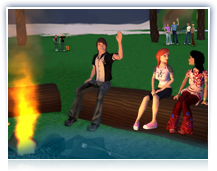
Race & Shoot
It's all action all the time. Vehicles galore both real and fantasy. And paintgun matches that will have you non-stop LOL.
Drive, fly, shoot and surf. Ready. Set. Go!
Frequently Asked Questions
Throw an Event
Plan your Event
Do you have a great idea for a party or some other fun event? Here are some tips on how you can do it! Have a party in your PAZ, House, Lot, or Clubhouse and invite all of your friends. Or if you own a FunZone, Frontier Zone, or Neighborhood, you may want to have a picnic, stage a play, or run a Buggy race. Whatever you’re thinking of, there’s a lot of planning to do, so let’s get started!
Shop for an Outfit
When hosting a party, you’ll definitely want to look your best. You can get hairstyles and colored contacts in Shop Central, name brand styles in the Specialty Shops section, and custom-made fashions in the Auctions. There are tens of thousands of items to choose from! Once you find an outfit, use the Change Me menu to put it on. Find your favorite combination and save it as an Outfit. It will appear in Outfit Favorites for you to access whenever you wish.
Decorate Your Place
Now for the fun part! Whether you’re having a party, hosting a race, or putting on a play, you’ll want to make sure your place is decorated for a successful event! There are countless items to choose from in Shop Central and the Auctions, and the possibilities are endless for a number of themes. A great place to start is the “Home and Garden” section. When you’ve found items you’d like to purchase, click the Buy button. The item will automatically be placed in your inventory.
Be Prepared
If throwing a party, you might want to consider buying a Jukebox to add some music to your atmosphere. In a race or paintball event, you may want to provide some loaner vehicles or paintball guns. Whatever kind of event you’re hosting, be sure to be prepared for the needs of your guests and even consider handing out drinks or party favors.
Find Your Place
If you don’t already have a place to throw your event, you can find one at Places in There Central. Simply set up your search parameters and click Search for a FunZone. If you find a place that belongs to someone, feel free to ask them for permission to host there. Otherwise, there are many free Zones you can host at, just look for There Zones. Once you find the perfect place, you’re ready to move on!
Schedule Your Event
Now it's time to schedule your event. On the Zone page, click on the Add New Event button to open the Event Set Up page. Then enter when you’d like to hold the event, how long it will last, how much prep time is required, and click Schedule Event. You’ll find that there are both Standard and Advanced Options. Once you've set the options for your event, click the Schedule Event button to confirm and list the event -- and you're done! (Note: Invitation-Only events will not show up in the listings.)
Invite Your Guests
After you’ve scheduled your event, you can invite your friends or Club members. On the Events page, just click on the Invitations tab and you can enter up to 10 avatar names at a time to invite. Or you can just click the checkbox next to whatever Clubs you’d like to invite.
Manage Your Invitees
You can also manage all your invitees before and while your event is in progress. Just look at the Event Details page to assign VIP status to your favored invitees, and remove or even ban an unwanted guest.
- VIP Status
Want to give someone the red-carpet treatment? VIPs get preferential entry into your event, no matter how late they RSVP. The system will hold empty spots in the event for all your VIPs for the duration of your event. (Note: If the event is full when you assign VIP status to someone, they will move to the top of the waiting list.) - Remove
Select this option to teleport someone out of your event and/or Zone. That member may re-enter, as long as there is space in the event. Otherwise, they will be added to the waiting list. This is a good option if you are just issuing a warning, or giving an invitee time to cool off. - Ban
Select this option to ban someone completely from your event and/or Zone for the duration of your event. The banned member will not be allowed to re-enter or sign up for the event in progress. Once the event is over, they will be permitted enter the Zone again.
Ready to go? With a new outfit, your Zone decorated, and your friends invited, you’re all set to throw an amazing event!
Drive Buggies
Get a Buggy
A Buggy will get you where you want to go -- fast -- and you'll have lots of fun on the way! Buggies are great for sport and exploring in There. You can choose from two-seater models for racing, TUVs for exploring rough terrain, and four-seater models to use when you want to take friends along for the ride. You can purchase a Buggy at Shop Central or in the Auctions.
Drive a Buggy
Once you've got your Buggy, it'll appear in your My Things menu, which you can access at the bottom of your screen. To bring your Buggy out into the world, choose My Things, find the Buggy in your list of items, and then select Take Out. Once you've taken out your Buggy, click its Action Tag and select Drive. If your friends want to ride along as a passenger, they can choose their seats from the Action Tag.
Tips for Driving
Here are a few things for drivers to know:
- Use either Standard or Action mode to control Buggies.
- Buggies go at several speeds that are controlled with the Up Arrow.
- Use the Up Arrow key as you would a gas pedal. If you release it, the Buggy slows down.
- Pressing the Down Arrow key slows down the speed.
- Holding the Down Arrow key slams on the brakes.
- Pressing the Left or Right Arrow turns the Buggy in Standard Mode.
- In Action Mode, moving the mouse Left and Right also turns the Buggy.
- The Left Mouse Button honks the horn.
- The Right Mouse Button is Turbo.
- The Buggy will go much faster with Turbo, but it's harder to keep on track.
- Whenever you drive a Buggy in There, you're building up your Buggy Driver Skill.
Where to Explore
Buggies are allowed in many places in There, so feel free to drive around. If you enter an area that doesn't allow driving, your vehicle will disappear from view -- but don't worry! You can find it again by clicking the My Things menu option. By the way, Fisher Island End A is a great place to visit for beginner Buggy events and free-style practice. You can also work on your speed and technique by driving along the highway on Aurora Island.
Find Buggy Events
You can use your Activities search function to find events of all types, or just try this link. You might also want to join a Buggy club such as Bouncing Buggies to meet other racers. There also has a number of FunZones designed just for racing. For example, you might try racing at Benda Beach. In these zones, you can follow a track and compare your lap times to those of other drivers. You can also run the track in a race against up to seven other racers.
Try Out a Track
To try out a Track, just go through the Start Gate and follow the green arrows until you loop back to the gate where you started. When you cross the finish line again, your lap time will be displayed on your There window.
Start a Race
To start or join a race, click This Place and Join Race. The information in the corner of the screen will tell you how many laps are in the race, and at the end, you can see your final position as compared to the other racers.
Go as Fast As You Can
To go fast, you'll want to use Turbo, which is the Right Mouse Click. Some drivers like to race in Action Mode, so they can steer with their mouse. (Note: When you're in Action Mode, Action Tags will become invisible. You'll need to hold down the CTRL button to see them again.)
Driving Etiquette
Here's some advice from members who've had successful experiences with Buggies:
- Be courteous and try to avoid running people over. It hurts their feelings sometimes.
- If someone is running over you, simply use your Nametag option to turn on your Forcefield.
- In a race zone, be sure to ask lappers or the Host of an event before you start a race.
- If you want to start a race, give a two-minute warning to those working on their lap times.
- It's also a good idea to ask someone's permission before you jump into their Buggy.
Ride Hoverboards
Get Started
Hoverboards are fun for exploring, doing tricks, and just having a blast! There are several different styles, including the Cruiser, the Radical, and the Freestyle. When you've visited There a few times, you'll find a Cruiser in your inventory. You can also purchase your own at Shop Central or in the Auctions.
Hop on Your Hoverboard
Once you've acquired a Hoverboard, it'll appear in your My Things menu, which you can access at the bottom of your screen. To ride it, choose My Things, find the board in your list of items, select Take Out, click its Action Tag, and then click Hop On. You can steer with your arrow keys for normal exploring, but for racing or tricks, you'll want to go into Action Mode.
Kick It Up to Turbo Speed
To go into Action Mode, click There > Customize > World > Default to Action Mode. Now you can get a burst of speed by clicking the Left Mouse Button and going into Turbo. By the way, when you go into Action Mode, Action Tags will become invisible. You'll need to hold down the CTRL button to see them again.
Learn Some Tricks
When in Action Mode, you can grab some air and do tricks by holding down your Right Mouse Button and then releasing it. This will make your Hoverboard spring into the air. While you're in the air, try holding various combinations of the arrow keys. Here are some examples:
Cruiser or Radical Hoverboards
- Frontside Grab = Left
- Backside Grab = Right
- Nose Grab = Forward
- Tail Grab = Backward
- Rocket = Forward + Backward
- Rocket Roll = Left + Right
- Air Turn Left = Left + Forward
- Air Turn Right = Right + Forward
Freestyle Hoverboards
- Frontside Grab = Left
- Backside Grab = Right
- Nose Grab = Forward
- Kick Flip = Left + Forward
- Kick Flip 2 = Forward + Right
- Stale Fish = Left + Backward
- Backside Big = Right + Backward
- Superman = Forward + Backward
- Tail Slide = Right + Backward + Left
- Scissor Kick = Left + Right
Explore with Your Hoverboard
Fisher Island A is a great place to visit for beginner Hoverboard event and free-style practice. You might also try boarding down Comet Peak or over the bones in the Boneyard of Tyr. To practice your tricks, a place with a lot of free fall works best. Try boarding off one of the clouds of Saja, for example. By the way, if you should accidentally enter an area that doesn't allow driving, your vehicle will disappear from view. But don't worry! You can find it again by clicking the My Things menu option.
Race Your Hoverboard
There has a number of FunZones designed just for racing. For example, you might try racing at Samsyn Speedway. In these Zones, you can follow a track and compare your lap times to those of other drivers. You can also run the track in a race against up to seven other racers. To try out the track, just go through the start gate and follow the green arrows until you loop back to the gate where you started. When you cross the finish line again, your lap time will be displayed on your There window.
Start a Race
To start or join a race, click This Place and Join Race. The information in the corner of the screen will tell you how many laps are in the race and, at the end, you can see your final position as compared to the other runners. Don't forget to Turbo!
Find a Hoverboard Event
You can use your Activities search function to find events of all types. You might also want to join a Hoverboard club like Beach Boarders to meet other boarders. And remember, every time you fly around on a Hoverboard, you're building up your Board Rider Skill. So grab a Hoverboard, grab some air, and have fun!
Fly Hoverpacks
Buy or Borrow a Hoverpack
If you want to fly above it all and enjoy the great vistas and views in There, you should try a Hoverpack! It can even take you to out-of-reach places that are totally inaccessible by foot, Buggy, or Hoverboard.
You can borrow a Hoverpack from a friend, or you can purchase your own in Shop Central or Auctions. You'll find two models to choose from—Classic and FlutterBug. They both have the exact same controls. The only difference is that the FlutterBug has visible wings that flutter when you're in flight.
Take Your Hoverpack Out
Once you've acquired a Hoverpack, it'll appear in your My Things menu, which you can access at the bottom of your screen. To bring it out, choose My Things, find it in your list of items, and then select Take Out. When you're ready to hop on, just click its Action Tag.
Fly Your Hoverpack
Controlling a Hoverpack is easy. What's more, whenever you pilot a Hoverpack, you build up your Pack Flyer Skill. Here's a quick guide to get you started:
- Hold the Up Arrow key as you would a gas pedal to move forward.
- Release the key and the Hoverpack slows down, just as if you took your foot off the gas.
- Pressing the Down Arrow decreases your altitude.
- Pressing Up and Down at the same time increases your altitude.
- Pressing the Left and Right Arrows turns the Hoverpack.
- If you use Action Mode, you can steer the Hoverpack with your mouse.
Explore with Your Hoverpack
Hoverpacks are great for exploring in There, because you can go where other vehicles can't. And don't worry if your Hoverpack suddenly disappears. That just means that you've entered an area that doesn't allow vehicles. Just click the Menu option and you'll find it again.
Where to Fly
If you're looking for a good place to try out your Hoverpack and get some practice with the controls, you should check out Fisher AeroAcrobatics. You might also want to try floating among the clouds of Saja, one of the most unique areas in There.
Ride Hoverbikes
Get a Hoverbike
Hoverbikes are awesome! They’re fun for fast travel, exploring, and racing in There. You can borrow one from a friend so that you can see if you like it, or you can go ahead and get one of your own at Shop Central or the Auctions.
Ride a Hoverbike
Once you’ve got your Hoverbike, it’ll appear in your My Things menu, which you can access at the bottom of your screen. To bring your bike out into the world, choose My Things, find the Hoverbike in your list of items, and then select Take Out. Once you’ve taken out your Hoverbike, click its Action Tag and select Hop On.
Kick It Into Turbo Speed
As usual, you can steer with your arrow keys for normal exploring, but for speed, you’ll want to go into Action Mode. To go into Action Mode, click There > Customize > World > Default to Action Mode. By the way, when you’re in Action Mode, Action Tags will become invisible. You’ll need to hold down the CTRL button to see them again. For Turbo, you can get a burst of speed by clicking the Left Mouse Button. Many racers say they get the best speed by using repeated short taps on the Left Mouse Button.
Control Your Hoverbike
Controlling a Hoverbike is easy. What’s more, whenever you drive a Hoverbike, you build up your Bike Rider Skill. Here’s a quick guide to get you started:
- Use either Standard or Action mode to control your Hoverbike.
- Hoverbikes are more maneuverable in Action Mode. (For trick mode, see below.)
- Use the Up Arrow key as you would a gas pedal. If you release it, the Hoverbike slows down.
- Pressing the Down Arrow key slows down the speed.
- Holding the Down Arrow key slams on the brakes.
- Pressing the Left or Right Arrow turns the Hoverbike in Standard Mode.
- In Action Mode, moving the mouse Left and Right also turns the Hoverbike.
- The Left Mouse Button fires the Turbo.
- The Hoverbike goes faster with Turbo, but the Turbo takes time to recharge.
- The longer you wait between firing the Turbo, the more powerful it will be.
- The Right Mouse Button makes the Hoverbike jump.
- In Drive Mode, arrows turn only when on the ground.
- When in the air, the arrows change your view, but do not affect the bike's movement.
Do Basic Tricks on Your Hoverbike
You can do basic tricks just by catching air. Simply drive your bike off a ramp or over an edge. While you’re in the air, you can use the Arrow Keys to rotate your Hoverbike in mid-air and you can also affect the direction of propulsion. For example, if your Hoverbike goes off a jump and you don’t enter trick mode, you can press the Left or Right Arrow Keys and the Hoverbike will land facing in the opposite direction. (Hint: This move comes in handy during races!)
Go Into Trick Mode
Press and release the Right Mouse Button to get into simple Trick Mode. Timing is important.
When in Trick Mode, the mouse controls the rotation of the bike in mid-air. When in Trick Mode, you can move the mouse while pressing the Right Mouse Button for even more maneuvers.
Where to Explore
Bikes are allowed in many places in There, so feel free to drive around. Should you find an area that doesn’t allow Hoverbikes, your vehicle will disappear from view. But don’t worry! You can find it again by clicking My Things in the Menu options. Fisher Island A is a great place to visit for beginning Hoverbike events and free-style practice. For speed and climbing, you might want to try exploring the hills and valleys of Aurora Island or run along the north ridge of Dune Valley.
Try Out a Track
To try out the track, just go through the start gate and follow the green arrows until you loop back to the gate where you started. When you cross the finish line again, your lap time will be displayed on your There window.
Start a Race
To start or join a race, click This Place and Join Race. The information in the corner of the screen will tell you how many laps are in this race, and at the end, you can see your final position as compared to the other runners. Don’t forget to Turbo!
Find Events and Races
You can use your Activities search function to find events of all types, or just try this link. You might also want to join a Hoverbike club such as Bike Starters to meet other bikers. There also has a number of FunZones designed just for racing. For example, you might try racing at Samsyn Speedway. In these Zones, you can follow a track and compare your lap times to those of other drivers. You can also run the track in a race against up to seven other racers.
Shoot Paintguns
Get Started
Do you want to practice your aim and accuracy with a Paintgun or battle it out in a no-holds-barred game of Paintball? To start, you'll need to purchase your equipment from Shop Central. Some Paintguns are more powerful and some hold more Paintballs, so choose wisely. Once you buy a Paintgun, you can find it by selecting My Things from the Menu bar at the bottom of your screen and then selecting Paintgun > Aim. The Paintgun will appear in your hand.
Fire and Aim
When you're using a Paintgun, your avatar will default to Action Mode, which makes it easier to shoot and play. To access Menus, simply press and hold Ctrl. Use the Left Mouse Button to fire and aim at your target. To refill your Paintgun, hold the Ctrl button and select Refill from the Action Tag. It's that easy!
Practice
You can improve your aim by firing at bull's-eye targets you can buy in Shop Central. You can ask a friend to run around to practice hitting a moving target. And you can use your Paintgun all over There, but keep in mind that it's not polite to shoot someone who isn't playing with you.
Tips and Tricks
We have a very diverse and experienced community of Paintgun players who've offered some great tips for playing Paintball. Here are some of the tricks they've suggested:
Play in a Paintball Match
Paintball is a game in which players compete, in teams or individually, to eliminate opponents by hitting them with Paintballs from a Paintgun. Rules for playing Paintball vary, but can include capture the ring, elimination, team play, and more. Depending on the variant played, games can last from a few minutes to several hours. Ask your Event Host what the rules are to know for sure how the game variant works.
Find a Paintball Match
Use the Activities search page to find a Paintball Match. Check the Play Sports check box in the Happening Now section and click on List Events. In the Browse Events By Category section, click on the Paintgun Event tag and a list of Paintball Events will show up on a page. Click on the event you'd like to go to and press the Sign Up button.
Find a Zone
To host a Paintball Event, you'll need to find an appropriate Zone for a Paintball Match. Find more information about how to find the right Zone for your event in the Throw an Event article below. Once you've found the right place, give yourself at least an hour of prep time to decorate the Zone and place all of your obstacles and targets. Keep in mind that the more items in a Zone, the more likely there might be performance issues. Keep it simple.
Host a Paintball Match
Once you've designed your layout, you'll need to set up the Paintball Match. Select This Place from the Menu bar at the bottom of your screen and then select Match > Setup. This will open the Match Setup page where you can select what kind of game you want to play, players' health, and how many points will be needed to win a match. You can even make your own custom rules to create your own type of game!